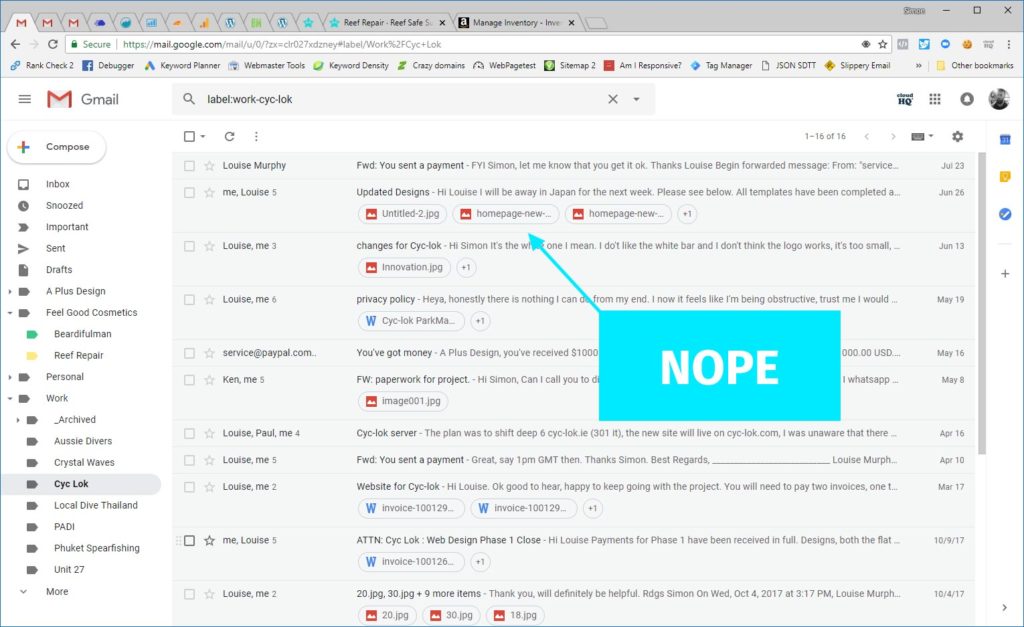If you hate the clutter and inelegance of the latest iteration of gmail in 2018, than you are not alone, I’m not much of a fan either.
Personally the one thing I truly could not abide in the new gmail was what are known as “attachment chips” which will appear under the subject of every single email that contains attachments, no thanks. I could not find a good reason for these to be filling up half of the screen space in my inbox, so I went looking for a way of turning them off.
If you don’t know what attachment icons or attachment chips are, see the following photos. If you do know what they are and want to get rid of them like me and turn them off, just follow the instructions that are coming up next, super easy, barely an inconvenience.
These are attachment chips and I hate them. I found it very difficult to scan emails quickly, they simply take up to much of my screen space while breaking flow to the sleek new design of Gmail 2018.
I then spent 2 hours playing with the options in Gmail for display, only to find that nothing under Gmail Settings actually gets rid of them, I had nearly given up when I thought I might just try something different and see if there were templates or views that removed them for me.
You’ll find if you click the Gmail cog icon there is an option named “Display density“, that’s what you want to click first.
If you click, Display Density, you’ll get the screen above and be able to select different views. I chose “Comfortable“, went back to my gmail, and thank the gods of Valhalla, the icons were gone and my gmail was sleek and easy to eye ball again.
So that is pretty straight forward I think. Go to your Gmail -> Cog Icon -> Display Density -> Comfortable, for me I’m much happier with the unbroken view of the last image, all my email nicely ordered and the attachment icon to the far right letting me know the email has attachments.
Enjoy!